How to record a macro for a screen map
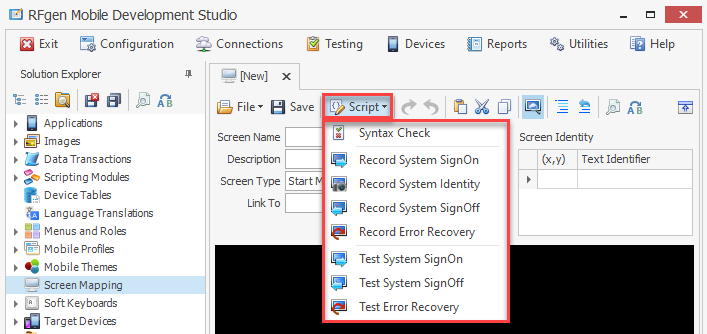
- Right-click on Screen Mapping to add a new host, or create a new screen mapping macro or right-click on the title of an existing macro to make additional changes.
- Double-clicking on an existing macro opens the Host Screen Editing window.
- Click on the
 Script icon.
Script icon. - In the drop-down list, select the menu option to record or test the desired item.
There are two types of macros that can be created here. Start Menu macros take the data connection as it is when first connected and logs in and navigates to a main menu used as a generic starting point for all screen mapping transactions. Host Screen macros are used when a specific transaction is chosen by the mobile user to navigate the host system to the proper screen meant to accept specific data (ex.: Cycle Count screen). Additionally, this macro can be used to play back the keystrokes of a user entering the collected data into the screen itself. This macro stores the x,y coordinates of the fields on this host screen and places the collected data in the proper places before sending additional keystrokes to submit the data (ex.: F8). At that time the host screen processes the data just as if the user entered the data directly to the host screen.